Fix SCOM Health Rollup States for Distributed Apps
If you have a large collection of distributed applications in your SCOM environment, chances are you have run into an issue where many or all of your apps are reporting an incorrect health rollup state. Most likely you have an individual SCOM management server that is having a bad day and happens to be responsible for monitoring a portion of your distributed apps, synthetics for example.
The best place to start investigating is in the Operations Manager folder under the Monitoring tab. You will want to expand this folder and then expand the Management Server folder under it. Here you will find what we are looking for, the Management Servers State view.
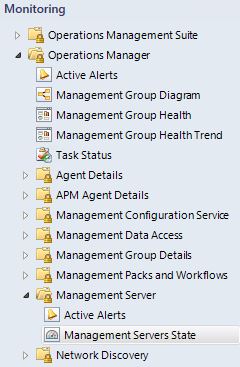
What we want to look for here is a management server that is in a critical or not monitored state. This will be our culprit that we want to focus on.
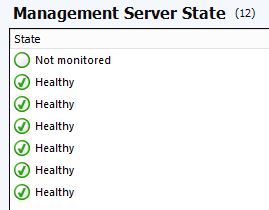
The quickest and easiest way to resolve this issue is to flush the Health Service cache on the management server. To do this we will start by going into our Windows services on that box and stopping the Microsoft Monitoring Agent service. Once the service has stopped we can use File Explorer to browse out to C:\Program Files\Microsoft Monitoring Agent\Agent and either rename or delete the Health Service State folder.
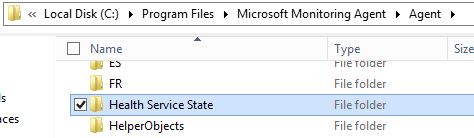
Once you have done this go back and restart the Microsoft Monitoring Agent service. Depending on the size of your environment it may take a while before all the health rollups are completely recalculated. This same process can often be used to fix specific servers that are having issues with reporting as not monitored in SCOM.

Leave a comment